Frequently Asked Question
How can I Recover a JACE using a Niagara 4 Clean Dist
Last Updated 7 years ago
Recovering a JACE using a Niagara 4 Clean Dist
Purpose
Purpose
Sometimes, especially when using pre-release software versions, a JACE's platform daemon will fail to start, making it impossible to configure it using Workbench tools such as the Commissioning Wizard or Dist File Installer. This document details how to restore a JACE in this condition to a "clean" state.
Requirements
You will need the following to complete the recovery steps in this document:
Get and Extract Niagara 4 Clean Dist File
The clean dist files can be found in your Niagara4 $system_home directory, or in your Niagara 4 image file.
The clean dists will be in the cleanDist directory or in the overlay\cleanDist directory.
Open the .dist file for your JACE's platform using a zip utility like 7-Zip, then extract the zip/n4clean.tar.gz file it contains. Also extract the dev/shmem/n4-xxx.image file, where xxx will be different, depending on the JACE's platform type.
Make a Serial Connection to the JACE
The .PDFs in the N4 documentation set describe how to make a serial connection to a JACE in the "system shell" section(s) of each document.
You will be shown the "login:" prompt. Enter your Platform credentials.
When you successfully log into the JACE, you will see a "#" or "$" shell prompt. This is desired.
You may also see a configuration menu similar to this..
System Shell -----------------------------------------------------------------------
hostid: [unique to your JACE]
serial number: [unique to your JACE]
build version: 4.1.25.1.2
build date: built on 2015-10-07 19:04:59
system time: Thu Jan 14 16:33:18 UTC 2016
niagara daemon port: 3011
dm0:
inet 192.168.1.140 netmask 0xffffff00 broadcast 192.168.1.255
inet6 fe80::5272:24ff:fe9c:55ba%dm0 prefixlen 64 scopeid 0x2
dm1:
-------------------------------------------------------------------------
1.Update System Time
2.Update Network Settings
3.Ping Host
4.Enable/Disable SSH/SFTP
5.Change Current User Password
6.Change System Passphrase
7.Enable Front Panel USB
8.Configure WIFI
9.Reboot
L.Logout
Enter choice:
.
Enable SFTP
The Secure FTP service is not enabled by default on a JACE. If you did not enable it from the menu in the step above, you will have to start it now. First, try issuing the command tsudo syssh_sshcfg at the shell prompt. If the command fails, issue the syssh_sshcfg command. If it fails again, take these steps...
$ cd /sys/bin and $ ./syssh_sshcfg
...to accomplish the desired result.
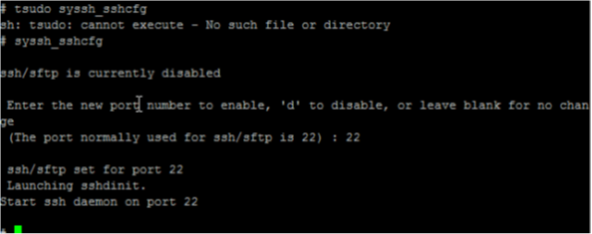
Transfer the n4clean.tar.gz and OS Image Files using SFTP Client
Using an SFTP client such as FileZilla, transfer the n4clean.tar.gz file that you extracted from the clean dist file to the JACE's /zip directory.
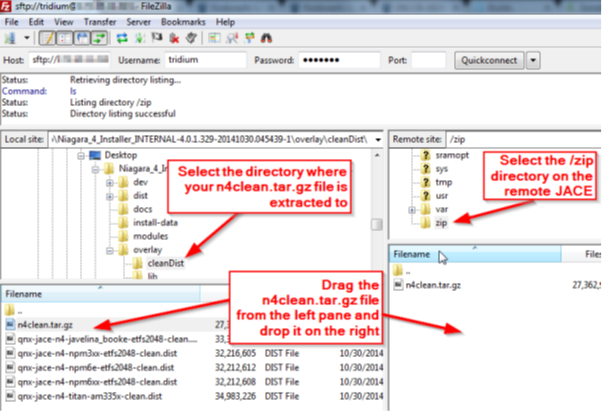
If the transfer fails with a permissions error, issuethe command tsudo chmod 777 /zip at the shell prompt and try it again. This file will be in the Install Files of Niagara.
Next, transfer the .image file you extracted from the clean dist file to the JACE's /dev/shmem directory.
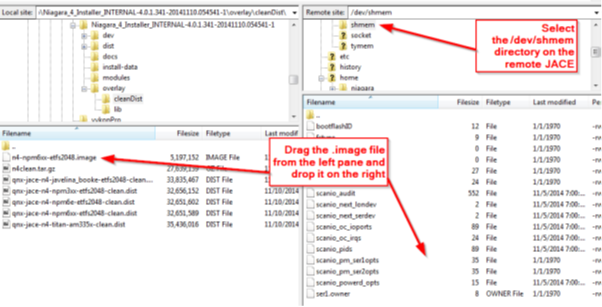
Run osupdate
At the "#" or "$" shell prompt, issue the command osupdate.
Reboot the JACE
Finally, reboot the JACE. You can do this by issuing the command shutdown hf 0 at the shell prompt. When the JACE restarts, it will automatically process the clean dist file.
Purpose
- Requirements
- Get and Extract Niagara 4 Clean Dist File
- Make a Serial Connection to the Jace
- Enable SFTP
- Transfer the n4clean.tar.gz and OS Image Files using SFTP Clients
- Run osupdate
- Reboot Jace
Purpose
Sometimes, especially when using pre-release software versions, a JACE's platform daemon will fail to start, making it impossible to configure it using Workbench tools such as the Commissioning Wizard or Dist File Installer. This document details how to restore a JACE in this condition to a "clean" state.
Requirements
You will need the following to complete the recovery steps in this document:
- A terminal emulator such as PuTTY
- A SFTP client such as FileZilla
- Serial-Shell cable for your JACE hardware model
- The Niagara 4 Clean Dist file for your JACE hardware
- A zip file utility such as 7-Zip
Get and Extract Niagara 4 Clean Dist File
The clean dist files can be found in your Niagara4 $system_home directory, or in your Niagara 4 image file.
The clean dists will be in the cleanDist directory or in the overlay\cleanDist directory.
Open the .dist file for your JACE's platform using a zip utility like 7-Zip, then extract the zip/n4clean.tar.gz file it contains. Also extract the dev/shmem/n4-xxx.image file, where xxx will be different, depending on the JACE's platform type.
Make a Serial Connection to the JACE
The .PDFs in the N4 documentation set describe how to make a serial connection to a JACE in the "system shell" section(s) of each document.
You will be shown the "login:" prompt. Enter your Platform credentials.
When you successfully log into the JACE, you will see a "#" or "$" shell prompt. This is desired.
You may also see a configuration menu similar to this..
System Shell -----------------------------------------------------------------------
hostid: [unique to your JACE]
serial number: [unique to your JACE]
build version: 4.1.25.1.2
build date: built on 2015-10-07 19:04:59
system time: Thu Jan 14 16:33:18 UTC 2016
niagara daemon port: 3011
dm0:
inet 192.168.1.140 netmask 0xffffff00 broadcast 192.168.1.255
inet6 fe80::5272:24ff:fe9c:55ba%dm0 prefixlen 64 scopeid 0x2
dm1:
-------------------------------------------------------------------------
1.Update System Time
2.Update Network Settings
3.Ping Host
4.Enable/Disable SSH/SFTP
5.Change Current User Password
6.Change System Passphrase
7.Enable Front Panel USB
8.Configure WIFI
9.Reboot
L.Logout
Enter choice:
.
Enable SFTP
The Secure FTP service is not enabled by default on a JACE. If you did not enable it from the menu in the step above, you will have to start it now. First, try issuing the command tsudo syssh_sshcfg at the shell prompt. If the command fails, issue the syssh_sshcfg command. If it fails again, take these steps...
$ cd /sys/bin and $ ./syssh_sshcfg
...to accomplish the desired result.
Transfer the n4clean.tar.gz and OS Image Files using SFTP Client
Using an SFTP client such as FileZilla, transfer the n4clean.tar.gz file that you extracted from the clean dist file to the JACE's /zip directory.
If the transfer fails with a permissions error, issuethe command tsudo chmod 777 /zip at the shell prompt and try it again. This file will be in the Install Files of Niagara.
Next, transfer the .image file you extracted from the clean dist file to the JACE's /dev/shmem directory.
Run osupdate
At the "#" or "$" shell prompt, issue the command osupdate.
Reboot the JACE
Finally, reboot the JACE. You can do this by issuing the command shutdown hf 0 at the shell prompt. When the JACE restarts, it will automatically process the clean dist file.